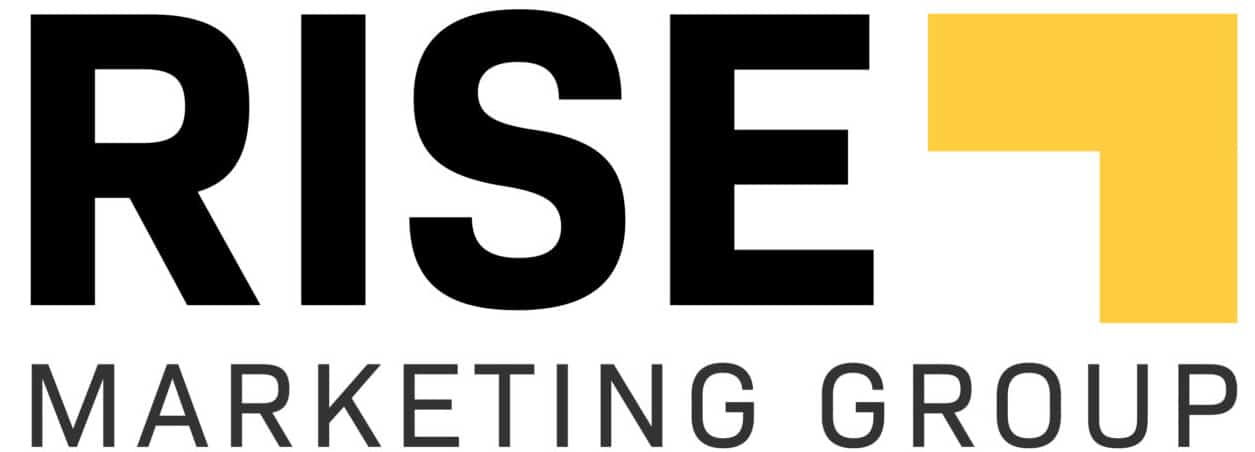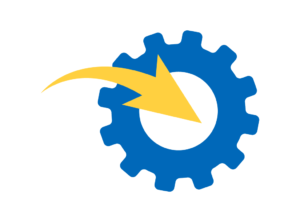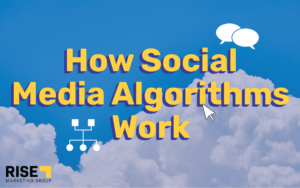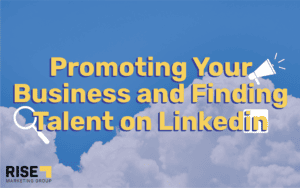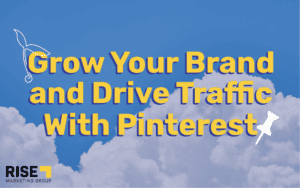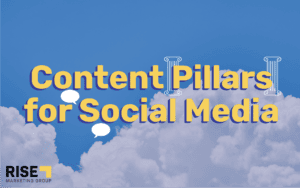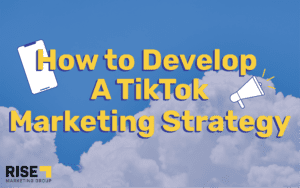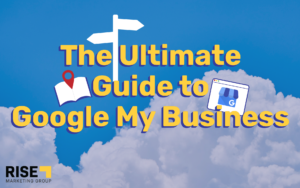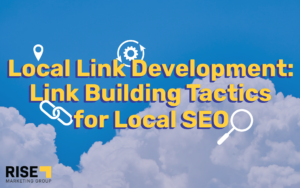All businesses should use Meta Business Manager to organize these business assets and grant appropriate access. In this article, we’ll break down who should use Meta Business Manager, what can be accomplished in Meta Business Manager, and how to set up your Business Manager Account.
Meta has created their tool Business Manager to be a central space to manage your business Facebook and Instagram presence effectively. Meta Business Manager, formerly Facebook Business Manager, acts as the umbrella where businesses can manage all of their Meta business assets in one place. This includes ad accounts, pixels, pages, access points, billing, etc.
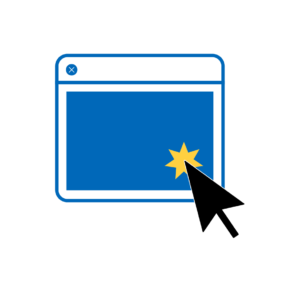
Small and large businesses can use the platform to organize business assets, manage activity, communicate with audiences, etc. Do not miss out on the opportunity to execute your Facebook and Instagram marketing efforts in the best way possible.
Who Should Use Meta Business Manager
All businesses should use Meta Business Manager. One of the biggest mistakes we see are small businesses who manage their Meta assets (i.e. pages) under a personal account or via a login outside of Business Manager. This is a recipe for confusion and disorganization and will limit what you can accomplish on Meta.
According to Meta, there are certain scenarios when to use Meta Business Manager. Those circumstances are as follows: Any organization that shares access to business assets such as Pages, ad accounts, custom audiences, pixels, and verified domains among several people or other businesses should use Business Manager. It’s important to set up a Business Manager in an optimal manner so you can easily manage multiple Facebook and Instagram assets, control access to assets, request access to partner’s assets, and much more.

Different levels of access points can be given, including:
- Business Administrators: Control aspects of the Business Manager, for example, adding or removing people from the employee list and modifying or deleting the business.
- Business Employees: Cannot oversee all of the assets in the business settings, but they can make changes to the individual assets that they are granted access to.
Avoid Mixing Personal and Professional
The Business Manager tool was made as an alternative to organizing accounts on different devices, by different people, for various purposes. Now your Facebook marketing efforts can be done on one platform for multiple purposes. You can have a personal social media account and a business profile so that your business can be represented professionally and contacted for business purposes only.
Avoid posting in the wrong place or getting distracted by non-professional content by having a separate place to solely focus on your business marketing goals.
Integrate Facebook Marketing Efforts
A beneficial aspect of Meta Business Manager is integrating all marketing efforts that you were executing on Facebook. You can run and track ads or manage your business pages in one place. Meta calls it a tool to “manage ad accounts, Pages, and the people who are on them — all in one place,” according to Hubspot.
Run and Track Ads
Business Manager is a central place for you to run and track your ad campaigns with detailed reports that show your ad performance. You can give access to partners or agencies so that they can assist you without handing over ownership. Create high-quality and relevant ads then learn more about your audience insights by making competitive research on their performance. Your data through the Business Manager tool will help you build stronger buyer personas.
Manage Pages
The Business Manager tool helps you create, publish, monitor, and report various business-related assets including your Facebook Pages or Facebook Ads.
Add An Agency or Marketing Partner
Easily and effectively share access to your Facebook by using Business Manager. That way your team, partners, or agencies can work on your marketing efforts without you granting authority to everyone. Work with colleagues without giving them access to your personal Facebook profile.
The method is secure so that you can manage who has access and permission to your account while things change over time. Remove and add whomever you choose to have permission to your business assets as time goes on.
Steps to Create Meta Business Manager
Before you can create the Business Manager account, you must have a personal Facebook profile. Your account is how you can log in and confirm your identity.
Steps to Create Meta Business Manager Account:
- Go to Meta Business Suite and log into your Facebook, Instagram or create a new account.
- Create a business account in Business Manager by entering your company and account name to verify the account. Then hit the Submit button.
- You will then be emailed by Facebook to confirm your account with the subject line “Confirm your business email.” Click Confirm Now.
- Once you confirm your account, add your business details. Your business legal name, address, phone number, and website.
From there, you can add your Business Page or Pages.
Steps to Create a Facebook Ads Account:
- When you create a Facebook Account, you are given an ads account by default.
- Go to the Meta Ads Manager Ad accounts page to find your ad account ID.
- Create a Page for Your Business.
- Choose one or more Admin. For pages you want to advertise, you must have one to assign advertisers and editors.
Steps to Add Your Facebook Page:
- Add your Facebook Page in the Business Manager menu, there is a Business Assets option.
- Choose Pages, then select Add Pages.
- Then you can create a new Facebook Page, claim an existing Page, or request access to share a Page.
- If you choose to Claim an Existing Facebook Page, type the name of your Facebook business page and find your account.
- Click on it and if you have administrator access, you should be able to add it to your Business Manager account.
Steps to Create an Instagram Ads Account:
- If you would like to connect your Instagram account to Ads Manager, you can add it to your Meta Business Manager Account or connect it through your Page’s Settings.
- Go to Business Settings.
- Click Accounts.
- Click the blue Add button.
- Then Connect your Instagram Account.
- Fill in the account details.
Steps to Create Pixel Within Meta Business Manager:
- Create a Pixel.
- Add the Pixel-based code to every page of your website.
- Track actions that matter to your business by adding standard event code to key pages (including parameters to pull in additional information about each event).
Rise Marketing Group Can Help
If you still need assistance creating your Meta Business Manager account after following these steps, we are here to help. We can help you build your account, grant access to the appropriate people, and manage if that suits your business. Business Manager was created to effectively market your business on Facebook with agencies and partners like us. Contact us today to learn more!