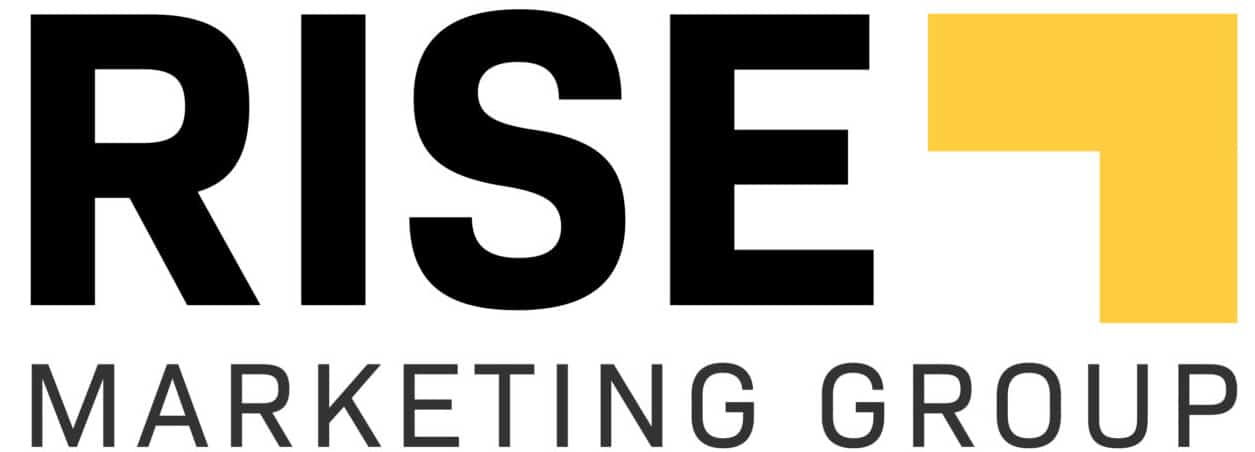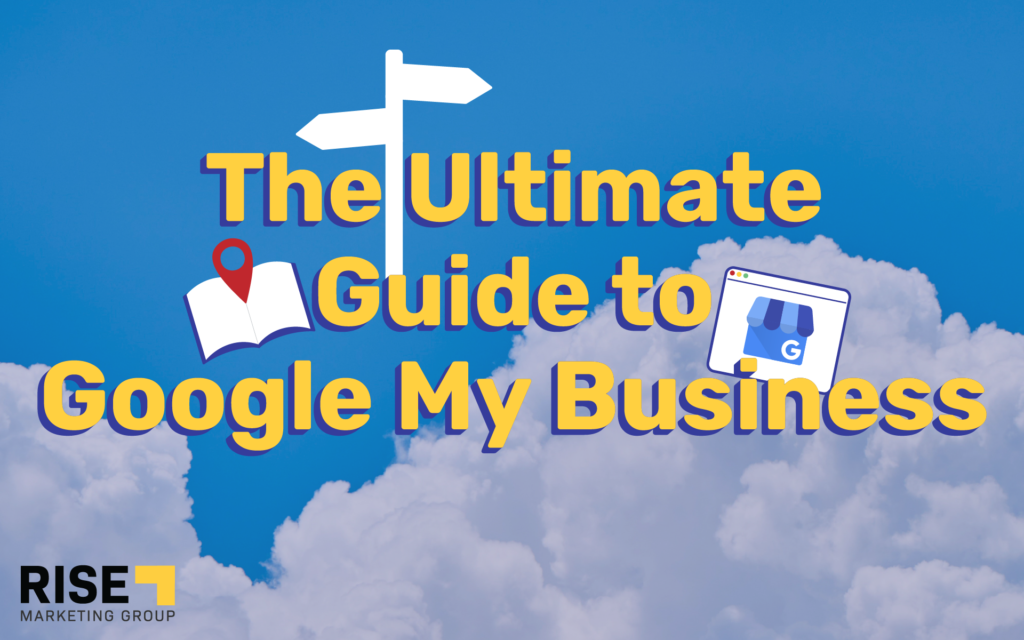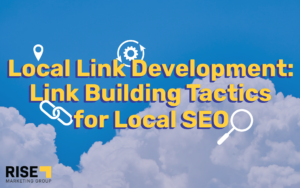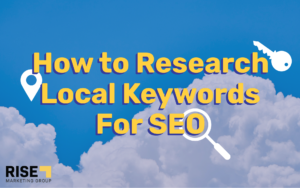One of the most helpful steps you can take when trying to increase your online visibility is setting up a Google My Business account. Of course, for many people this is easier said than done, especially if you don’t have a lot of experience in this area. That’s why we’ve decided to make a handy guide to help you through every step of using Google My Business to its full potential.
The Need to Increase Online Visibility
In our modern, always-online world, having a strong online presence is paramount when it comes to being successful. The number one way potential clients/customers look for a business to patronize is through a search on Google or another search engine. If you have a weak online presence, it is likely that these potential customers will never find you, and instead use a different business for their needs. In fact, even ranking on the first page may not be enough, as a majority of people will choose a business that ranks in the top 3-5 results of their search query. The only way to improve where you rank in search results is through increasing the online visibility of your business.
What Is Google My Business (GMB)?
You’ve probably found yourself looking for a particular business or service before. You go to Google, and search for something like “Mechanic in Boston”. Instantly, you are given a list of businesses that can meet your needs. If you click on one of these businesses, you will see reviews, photos, a link to their website, and more. This is a Google Business Profile.
Google My Business is a tool which allows you full management and optimization of your own Google Business Profile. GMB is invaluable when it comes to local SEO, allowing you to ensure potential customers in your area will find your business. Without the use of GMB and a high-quality Google Business Profile, it is unlikely that your business will rank highly in local search results, if at all.
How to Set Up a Google Business Profile
First things first, before you can take full advantage of GMB and all it has to offer, you’ll have to set up your Google Business Profile. Here’s a quick step-by-step walkthrough of how to do exactly that.
Claim Your Business
The first step in setting up your Google Business Profile is claiming your business. This is simply letting google know that you are the owner or manager of this business, after which they will give you control of it. This is a relatively simple and straightforward process. Simply:
- Open Google Maps
- Enter the business name and select it, while being careful to choose the correct one
- In the Business Profile, select claim This Business, and then select I manage or own this business
That’s all there is to claiming your business. Google has made it a very simple and convenient process.
Verify Your Business
After you have claimed your business, you will need to verify that you either own or manage it. This is to prevent people from claiming business profiles to which they are not affiliated. First, click the Get Verified button. Next, choose a verification method, these include phone, text, email, or video verification.
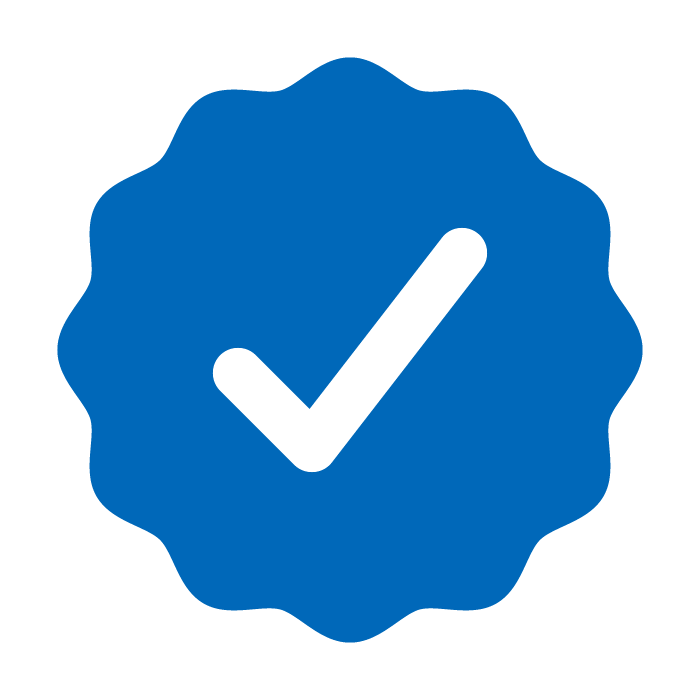
All methods may not be available, as they vary based on business category, public info, region, support hours, and volume. It can take Google up to seven days to review your verification. When the review is complete, you will get a notification informing you that you are verified. There is a chance that your first choice of verification method will not be accepted, in which case the Get Verified button will reappear. If this happens, simply try again with a different verification method.
GMB Dashboard
Once you have claimed and verified your business, you will have access to your Google My Business dashboard. This is the toolbox through which you will have complete control over your business profile, as well as access to all of the helpful insights GMB offers. These insights will inform you of how customers searched for your business, where they come from, as well as how many potential customers called your business from local search results and maps. This information is invaluable when it comes to optimizing your business profile and making sure that the people looking for your business are able to find it.
Update Your Business Information
Having potential customers find you on Google is useless if the information they are given is incorrect or incomplete, so updating your business information is a necessity. To do this simply go to your Google Business Profile and select the Edit Profile button. You will then be able to edit all sorts of information about your business, including:
- Business name
- Phone number
- Address and pin location
- Service area
- Hours
- Website
- Category
- Social media links
- Photos
- Attributes
Depending on the type of business you run, more options may be available. For example, restaurants are able to upload their menu. After approval of edits, they can be published on Google Search and Maps.
Customer Reviews
Having a Google Business Profile allows customers to review your business. This is extremely helpful, as having a large volume of recent and positive reviews will contribute to having a higher ranking in Google Search results. You are also able to respond to reviews through your Google Business Profile. It’s as easy as going to your profile, clicking on Reviews, and then clicking on Reply.
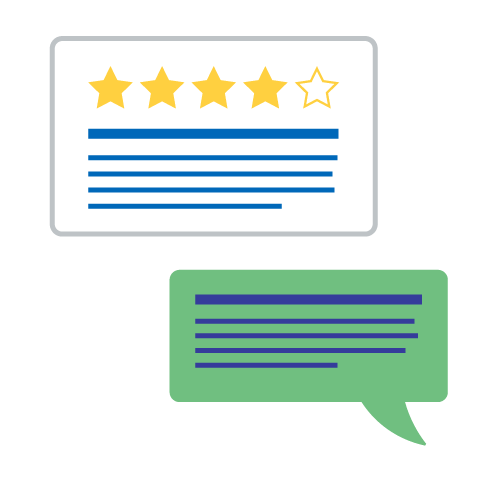
Replying to reviews is another easy way to increase your ranking in search results, as Google sees it as a sign of being a reputable business with an engaged owner. Replying to reviews also has the added benefit of showing customers that you care about their experience with your business.
Adding Content
There is a multitude of content you are able to add to your Google Business Profile. This includes photos, videos, Google Q&A, Google Maps posts, product, and services offered. Obviously, adding a plethora of content is a great idea for your customers’ benefit. It allows them to get to know your business and see what you have to offer them. However, that is not the only benefit. A Google Business Profile that is full of content also shows Google that you are a legitimate and active business, once again helping to improve your ranking in Google Search results.
Google Business Profiles for Multiple Locations
Many businesses, especially restaurants and service providers, operate multiple locations under the same name. It is important that customers are able to easily find the location closest to them. This is made possible by adding additional locations to your Google Business Profile. Go to Google My Business account and select your Google Business Profile. Then:
- Click Add Location
- Provide the details of the new location, such as its address and phone number
- Specify the service area if applicable
- Choose the business category (this should be the same category you chose in your original Google Business Profile)
- Input hours
- Upload photos of the new location
- Verify the new location as you did with the original
- Submit the new location
This process can be completed multiple times, allowing you to have a business profile for each and every location you operate. Make sure you don’t forget to add all of your locations, as it could lead to a loss of customers if they are unable to find the location closest to them.